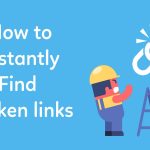You might think that using a mouse to click is not a very difficult job. Then why do we need to automate it?
While playing games like the CPS test and the Click Speed test require repeated mouse clicking, this makes a human boring and monotonous. Due to this reason, some gamers use an auto clicker to generate input in the form of clicks.
Not only gamers who all want to become professionals in photo or video editing also need automatic mouse clicks. Several tools for automating mouse clicks like Max Auto Clicker, Auto Clicker and Auto Typer, Auto Mouse Clicker, OP auto Clicker, and Free Mouse Clicker. In this article, we will learn about Auto Clicker and its setup for your windows computer or laptop.
Features of An Auto Clicker
Auto Clicker has a similar task as humans clicking the mouse. The difference is the rate of click. A normal human can’t click a mouse with a higher rate than an auto clicker. Here are some general features of an auto clicker:
-
- It is free from irritating advertisements or any malware.
- It decreases CPU usage.
- You can select options of single, double, or triple click.
- It is portable software.
- You can select a specific area for performing a click or follow the cursor.
- It is free of cost and open source available on the internet.
- It has a simple and clean user interface, which conveniently helps use this software.
- You must select the time between clicks in hours, minutes, seconds, and milliseconds.
How To Download Auto Clicker
Some steps need to be followed while downloading it from its official website.
-
- Search the official website of the auto clicker.
- After entering its official website, click on the download icon available.
- After downloading, open that folder.
- Then it will ask for installation, so follow every step of installation on the screen.
- At last, finish the setup and start enjoying the features of the auto clicker.
Set up and Use of Auto Clicker
The following steps need to be followed after the installation process of the auto clicker.
-
- Once downloading and installation gets over, click on the icon of an auto clicker for using it.
- Firstly, you need to customize a shortcut key for starting or stopping clicking according to your convenience.
- After clicking on the save keyboard key button.
- After following all the above steps, your auto clicker is ready to show its functionality.
- After doing these things, you need to decide on certain options like
- The area where you want to click.
- You need to choose the background color of the cursor of the auto clicker.
- It would be best if you decided the mouse clicking speed to either fast or slow.
- The selection of time intervals between two consecutive clicks.
Need to Consider Some Points Before Selecting an Auto Clicker
Here are some points we must be careful about when choosing an Auto Clicker.
-
- It should be safe and have a user-friendly interface.
- It should have some advanced features in it.
- If there are any updates for these apps, then the process of updating should be simple.
- Download only those auto clicker software that you can easily install and uninstall.
Best Auto Clicker Software For Windows
Free Mouse Clicker
Free Mouse Clicker is one of the portable tools from which you can perform a single or double mouse click. Moreover, they even provide the option of selecting left or right for the auto clicker mouse.
Free Mouse Clicker software has no options to stop mouse clicks after a certain number of clicks or time intervals. Instead, you can select certain time intervals for auto-clicking, and to stop it, you need to set certain shortcut key binds.
OP Auto Clicker
Suppose you are searching for a free, open-source tool for automating mouse clicks. It is one of the portable tools that will help you select a specific desktop area or current location. You can select the right, left, and middle buttons of the mouse for automatic click. In addition, you can customize your click time interval in the format of milliseconds, seconds, minutes, and hours.
This OP auto clicker has both a start and stop, but some people can even set some keyboard shortcuts so that you do not need to open the app frequently to stop and start the mouse click.
GS Auto Clicker
The full form of GS is Golden Soft, mainly designed for the windows operating system. However, if you are a beginner, then the GS auto clicker can be your first choice for them because it provides the simplest and most efficient auto clickers.
They have different option menus from which you can choose different mouse buttons and single click or double click within a fixed interval of time. You need to put a certain number of times to click. You can customize your hotkey on the keyboard to start the automatic click.
Max Auto Clicker
Max Auto Clicker is one of the best clickers available on the internet because it helps automate the mouse click by recording and replaying the same sequence. It is the only tool that provides both features in a single software. This tool supports every mouse button on the right, left, and middle. You can even have multiple clicking options like single, double, or hold. You can even select unlimited mouse clicks by choosing the unlimited radio button. There is also the option of selecting speed mode, fast or slow mode for clicking. It has an additional feature of adding a delay for auto clicker or set pre-delay time. The interface is user-friendly.
Auto Mouse Clicker
Auto Mouse Clicker is a simple, handy tool for recording the macro. It works differently from other tools by setting up an area on the desktop. For performing the action, this tool will first allow you to record your movements and mouse clicks, then play all those recorded moments. It is used to replicate the mouse click. This feature is used to save the recorded macro as a CSV file. You can even delete the entries from the data before saving the macro recording. It also has a feature for playing the recording before saving the CSV file.